Eight-second attention span.
Does that describe you or a goldfish? Time to place your bets. Two years ago, I wrote a blog about it. You can access the blog for the big reveal, and, more importantly, if you’re in the process of updating your LinkedIn, you can learn about the 5 mistakes to avoid.
I’m revisiting all my blogs since I’m finalizing my 190-page book manuscript. Then off to my book editor end of August.
My manuscript for Clicks, Tricks & Golden Handcuffs: 5-step roadmap for tech execs to land big impact roles is an anthology of my 3 years of writing LinkedIn articles and website blogs. It’s based on my client experiences as a tech executive career coach and job search strategist. I estimate that over 25% of my professional time evolves around LinkedIn. From client discussions on optimizing their personal brand to personally accessing LinkedIn for business networking and keeping up-to-date on my industry. Ironically, the LinkedIn post I wrote back in the initial year of my coaching business is less detailed than most of the 70+ I’ve posted to date. As an update, I’ll share what I’ve learned in 3 years about LinkedIn, what’s changed, and recommendations I make to my clients for their profiles.
Are you an All-Star? I’m not talking about Major League Baseball—looking forward to attending the upcoming Mariners vs. Yankees game on July 8th in Seattle—rather your online business networking profile.
It’s easy to find out if you’re an All-Star by accessing your LinkedIn profile to see how you fit on the novice-to-expert continuum: Beginner, Intermediate, Advanced, Expert, and All-Star. Your status is highlighted within your dashboard, which appears as the second significant section on LinkedIn. If you uploaded a photo, have 50 connections, and filled out the sections below, you’re an All-Star:
- Headline
- About
- Industry & location
- Experience
- Education
The most compelling reason for an All-Star profile is that 1.6 million engaged talent professionals (aka recruiters and hiring managers) use LinkedIn, and you’ll gain a competitive advantage amongst the 765 million LinkedIn members across 200 countries. Per their promotional advertising, LinkedIn states that recruiters can “use 40+ advanced filters, keyword search, Boolean search, and search filters based on LinkedIn signals (ex: “open to work”) to home in on candidates with the right skills and experience.”
Perhaps a restaurant analogy will paint a picture. Yes, I enjoy food and spend oodles of time figuring out new places to go for the best fresh oysters, pulpo a la plancha, bun bo, Szechuan, Carne Asada, and pom frites.
- Rating: How do you know if the restaurant food, service, and atmosphere are good? You check out the restaurant’s rating on Yelp, Resy, OpenTable, or TripAdvisor.
- For LinkedIn, recruiters access your profile rating, so making it an All-Star one and updating your skill endorsements and virtual recommendations increases your probability of being contacted. Several clients prefer nor turn on skill endorsements or add recommendations, but they have stellar business networks. If your network isn’t strong outside your company, please add an All-Star rating and networking to your to-do list.
- Offerings: How about figuring out what type of food a restaurant offers? You look at their menu.
- For LinkedIn, recruiters will review your menu of experience, education, and skill endorsements, so make sure they are up-to-date and reflect your interest for your next potential role. Several of my clients didn’t complete college nor attend prestigious schools, but they had great cloud and architect certifications from AWS, Microsoft, Google, and IBM or are gifted large-audience presenters. If you don’t have the gift of gab nor credentials, add these to your to-do list. I did, and it paid off. Please contact me if you need ideas to get started.
Before steamrolling ahead on your LinkedIn updates, let’s do a safety check so your professional network and boss won’t raise an eyebrow. Avoid the embarrassment of a Microsoft GM client who didn’t follow this protocol; therefore, he proceeded to have his network comment with hearty congratulations on a non-existent new role. Awkward.
- Profile Update: Turn Off Notifications
- Click the Me icon in the top right corner of your LinkedIn homepage.
- Select Settings & Privacy from the dropdown.
- Click on Visibility, then Visibility of your LinkedIn activity.
- Select Share profile updates with your network and confirm No. If not, toggle to the left for No.
Photos
There’s a reason real estate agents feature photos on their business cards and ads. They’re in the people business to sell homes, so an image reveals several things to a home buyer from trust, style, gender, and age. I know people who aren’t comfortable with sharing a photo on LinkedIn. The truth is, LinkedIn statistics reveal you’ll garner more recruiter engagement with 21x times more profile views and 9x more connection requests. It pays not to be a ghost nor in the witness protection program when trying to be a recruiter magnet.
Taking my advice, I hired a professional photographer to update my profile picture. Sasha and I meet at the end of July in the Seattle Art Museum Olympic Sculpture Park, conveniently located 2 blocks from my home.
Here are my client recommendations for your headshot and your background photo on LinkedIn:
- Headshot: It’s time to update your headshot if more than five years old. Professional photographers charge $250-$500 and will come to your location. Or have your significant other take a new photo with a non-busy background. If you have a creative bent, you can upload your image at https://pfpmaker.com/, and Profile Pic Maker will show you lots of background photo variants and let you change the colors and shadows.
- Background Photo: Think of this as your personal brand real estate to highlight your unique background. You can update your background photo with a copyright-free photo from www.unsplash.com or www.pexels.com. Another idea is to use a photo image you snapped but not with another person in it. Yes, you might look great at a holiday party with your significant other, but the recruiter is hiring just you.
Headline
I develop headlines for my clients with 3 components in mind: industry-recognized title, domain expertise, and competitive differentiator. To make these 3 items stand out, I insert separator symbols such as the pipe (vertical line) key or Unicode bullets (squares and circles). As far as an industry-recognized title, it’s easy to discover what that could be by conducting a LinkedIn job search. For example, I searched for a client recently for a role in the US, and “Chief Information Officer” provided 2x more job postings (4K) vs. “CIO” (2K). You can cover your bets and post it as “Chief Information Officer (CIO)” on your LinkedIn Profile.
About
Think of this section as your elevator speech when the recruiter asks, “So, tell me about yourself.” My advice to clients is to respond not like you are on the firing line. Instead, why not take the same approach you use with someone at a business conference, explain what you do, and your philosophy regarding leading successful teams and achieving incredible results.
The reality is that most people on LinkedIn write about themselves in the 3rd-person. Weird, it’s your profile, not an introduction at a keynote ensued by a laundry list of skills that they’re capable of since the beginning of time. Let’s turn that around and position yourself for the next executive role you want. When you’re hiring someone, what impresses you in the interview? It’s time to interview yourself or ask colleagues or a significant other.
One of my favorite summaries has a line that caught my attention and made me smile: “Leader with a talent for driving strategic relationships with clients and finding mutual wins in complex negotiations. I have negotiated with terrorists; executives do not intimidate me.” It’s from a former sales executive colleague of mine at CenturyLink. Thank you, Matt Keyes!
Do more of that, please. We’re here to be dazzled, not bored.
Skills
Please add to your skills section or take a minute to delete insignificant items. It will help with ATS matching for the job listings. You have up to 50 skills, so if you max out, please delete current skills with zero endorsements or items not related to your next role regardless of if 100 people endorsed you. Prioritize industry terminology that recruiters utilize vs. internal corporate babble. What AWS vs. Microsoft discusses in meetings is the same but within different vernaculars, so cover all your bases.
Areas of expertise categorize your skills:
- Industry Knowledge
- Tools & Technologies
- Interpersonal Skills
- Other Skills
Did you know the top 3 skills on your profile are ranked in quantitative order, and you can change them?
- Click the Me icon at the top of your LinkedIn homepage.
- Click View profile.
- Scroll down to the Skills & Endorsements section and click the Edit icon.
- In the pop-up window, click and drag the Reorder icon (4 horizontal bars) located to the right of the corresponding skill you’d like to reorder.
Have colleagues endorse three interpersonal skills and, here’s a tip, tell them which ones. It’s an efficient way to increase your skill rankings where they matter to you.
Recommendations
I know it’s sometimes challenging to ask for help but get over it. Perhaps you had the same Dutch-like parents that trained me from an early age that it’s better to give than receive? I muster the courage and ask for recommendations. It’s OK to receive LinkedIn recommendations; you’ve earned it.
I tell my clients to ask for recommendations and be extremely specific about a skill they want to highlight. The ones about “she’s a nice person” don’t convey to a recruiter or hiring manager what executive leadership benefits you bring to the table. Request recommendations for leadership qualities such as:
- Strong vision for the future
- Ability to establish trust
- Leadership style that reflects your team
- Delegation to direct reports
- Mentor capabilities for the development team
- Being a master communicator
- Fire up team motivationally
Here are the steps to take:
- To request a recommendation from your profile: Click the Me icon at the top of your LinkedIn homepage.
- Select View profile. Scroll down to the Recommendations section and click.
- Ask to be recommended.
- Type the name of the connection you’d like to ask for a recommendation in the “whom do you want to ask?
Competition
Although not part of the All-Star profile, you can turn off a setting highlighting your competition to recruiters. You heard that right. It’s similar to when you shop on Amazon and appearing on the bottom is “since you viewed this product, you might be interested in this.” Why make it easy for recruiters to leave your profile and go onto someone similar?
- The People Also Viewed box shows other profiles that viewers of a LinkedIn profile have also looked at—your competition. You may see it on your profile or someone else’s profile. You can show or hide this feature from your profile through your Settings & Privacy page.
- Click the Me icon at the top of your LinkedIn homepage.
- Click Settings & Privacy.
- Click the Account preferences section on the left rail.
- Click Change next to Viewers of this profile also viewed.
- Toggle to the left or right to select No or Yes, respectively.
- Changes will be saved automatically.
Recruiter Open to Network
Armed with your All-Star profile, you’re now ready to notify recruiters that you’re open to being contacted. Yes, you’ll initially receive some odd “doesn’t even vaguely represent me” requests but give it a whirl.
Here’s how you tell recruiters you’re available without letting your network or boss know.
- Click on the “Open To” dropdown that appears below your photo on the left-hand side
- Select “finding a new job”
- Add 4 job titles: limited to 4
- Tip: Conduct a job search based on various titles in LinkedIn to see how many job openings exist within your geography and rank order the top 4 titles. For example, for a recent client who was a Fortune 100 GM, I uncovered the following:
| Title | LinkedIn US Job Counts |
| Chief Information Officer | 4,050 |
| Chief Technology Officer | 3,651 |
| CIO | 2,003 |
| CTO | 1,764 |
- Add locations; you can click on the box underneath and select “I’m open to remote work“
- “Choose who sees your open” and select “recruiters only” then “add to profile“
Eight-second attention span. Do you have a profile an executive recruiter will spend another 2-minutes sending you a text for a meeting? Fix your gaps to make it happen!
Land your dream job; you deserve it!



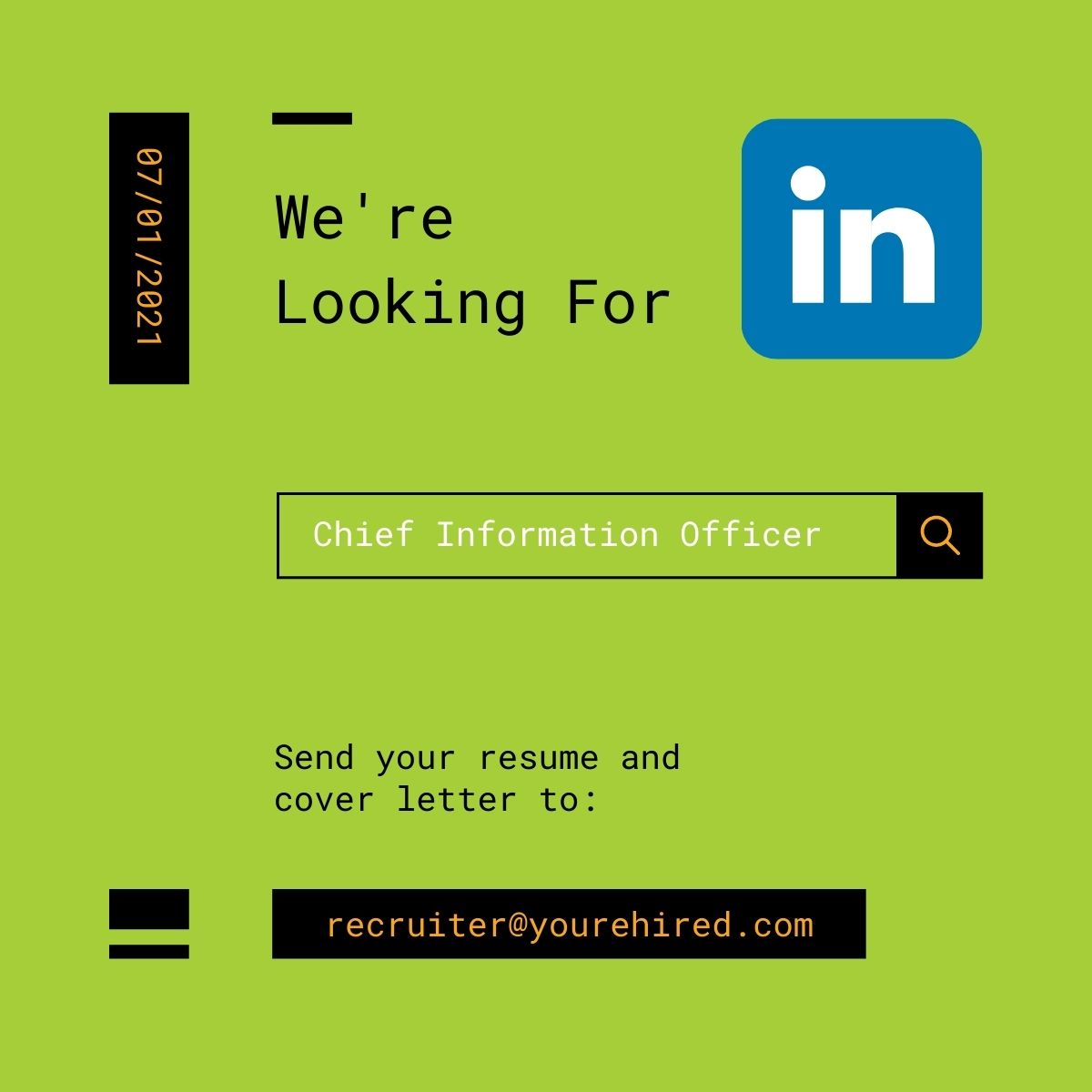
Very nice blog, good to see nice content keep posting more like this.